Digital wallets are meant for you to keep track of identification, gift cards, credit cards, and other important information. Having all of these items accessible by the touch of a finger saves a lot of time and is the ultimate organization tool. If you've ever wondered if it's possible to add photos to this wallet, we can help. We researched Google and Apple digital wallets in depth so you'll know for sure what to expect.
Adding an unsupported photo to a digital wallet is not possible. Digital wallets will support credit cards, driver's licenses, gift cards, membership cards, and other forms of identification and commerce. To save an important photo, we suggest creating an album to support it.
Now that you know that only certain items can be placed into a digital wallet, we'll look at how to save the most important photos that you feel might belong in a digital wallet. You might also want to know what the difference is between a digital wallet and a mobile wallet or what the three types of mobile wallets are. For the answers to these questions and more, read ahead in this post to see what our research has uncovered.
How to save your most important photos
Earlier in this post, we mentioned that a digital wallet is mostly meant for your various forms of payment and identification. But if you're like most folks, you have photos that you might need to access in a hurry.
Regardless of what the photo is, you'll want quick and easy retrieval of what's important to you. Thankfully, there's a surefire method that will have the photo conjured up almost immediately.
The following steps will get you the quickest and fastest results.
Create a new album for the important photos
![]()
Whether you are using an Apple or a Google phone, you will be able to create photo albums to separate and sort your photos. For the items that do not transfer into a digital wallet, a special photo album will help you keep them stored and sorted.
Create a new album within your photos application. When prompted, give it a specific name. "Wallet photos," "IMPORTANT," or another similar title will help you identify it immediately.
Now that the new album is created, you can begin to add the important photos as they come.
Take your picture

Once you snap a photo that you want to have quick access to, you will need to add it to the album you just created. Once the photo is on your screen, you will be able to add it to the album of your choice in just a few seconds.
Keep in mind that while you don't need to add a photo to any particular album, doing so is going to make the organization a snap.
Add a photo to your new album
For Apple phones, there will be an icon to look for above the photo on the right. It is a circle with three horizontal dots inside of it. Press this icon and a dropdown menu will appear. Select "add to album" from that menu, then select the desired album.
For Android, open your photos app and click "add to album" on the top left. This will let you pick any photos that you want to add to this particular album. Once your photo(s) has been selected, click "done" and your photo will now be saved here for easy locating.
Don't forget to delete photos that you no longer need
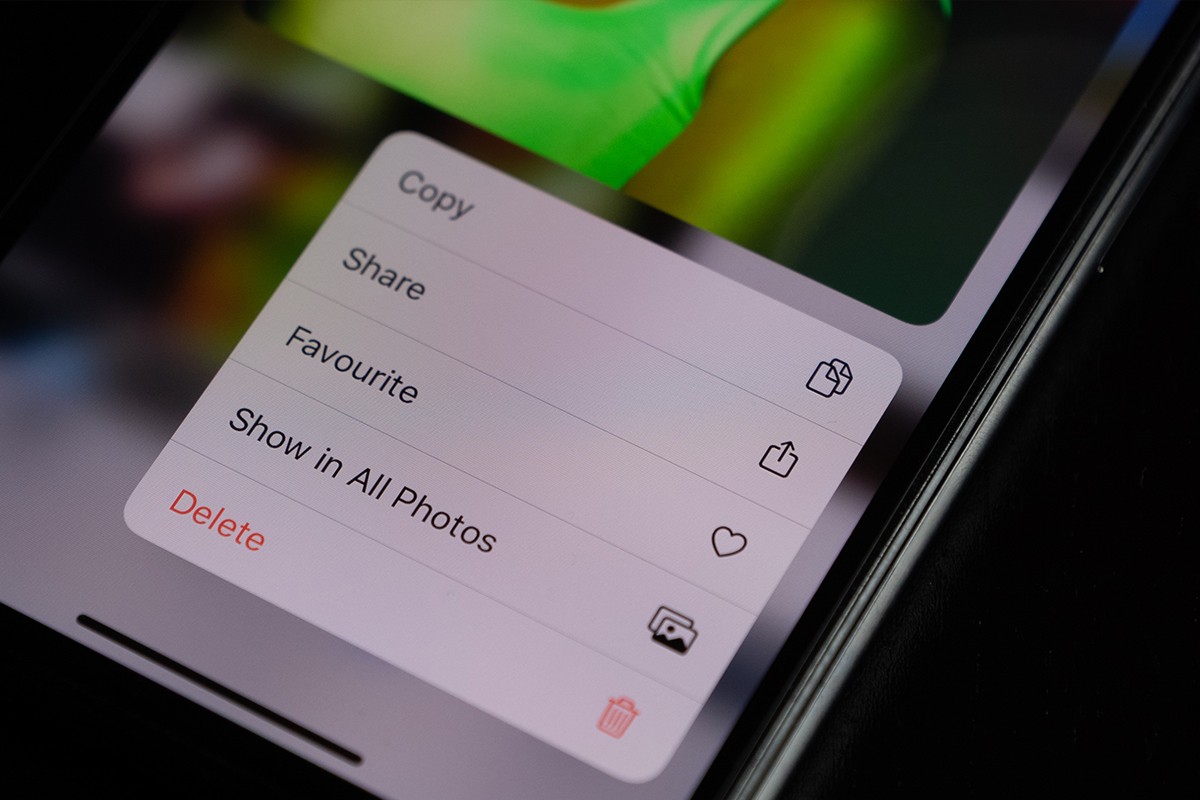
Like any digital photo album, the one containing your most important pics can become cluttered over time if you're not careful.
We recommend going through this album every month or so and giving it a thorough cleansing. Don't need to know your parking space number from last month's trip to the airport? Delete. No longer driving the rental car and need a pic of the license plate? Delete.
Keeping up on this album will not only take up less memory on your phone but will also make it contain only the most critical photos that an actual digital wallet will not let you upload.
The differences between a digital wallet and a mobile wallet
You have probably heard the terms digital wallet and mobile wallet and maybe thought that they were interchangeable. But, while they have some things in common, they really refer to two different things.
The digital wallet is the cloud where you store all of your payment information. Whether it's a credit card number or your Kohl's gift card, the digital wallet safely stores the information for you so that it can be quickly retrieved when it is needed.
The mobile wallet is how the information in the digital wallet is accessed. This is done via an app, like Venmo or Apple Pay. If you have a smart device, you will have a mobile wallet set up and ready for you to add supporting information to it from the digital wallet you have stored in the cloud.
What are the three types of mobile wallets?
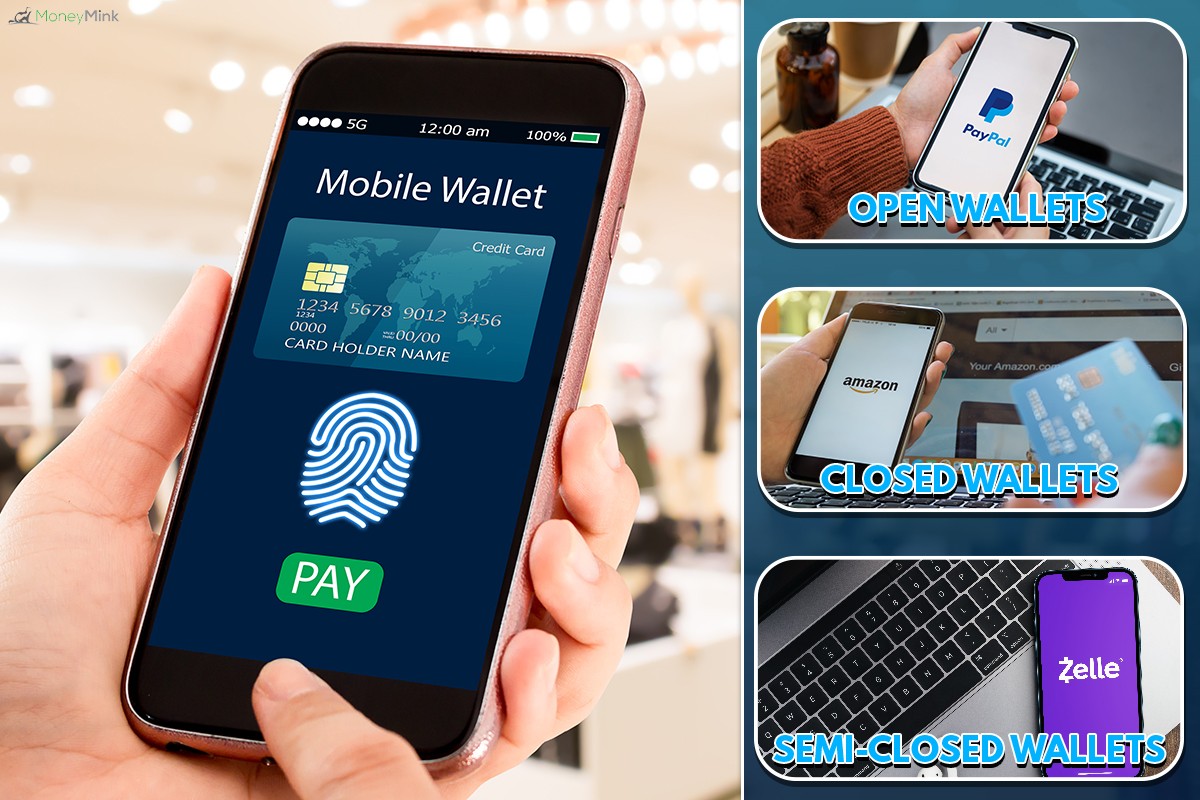
You might have heard that there are different types of mobile wallets. When researching this handy piece of technology, we discovered that there are in fact three types of mobile wallets, each one serving a different purpose.
Below, we'll take a look at each type and outline what they are best used for.
Open wallets
An open wallet is the most common type of mobile wallet. This wallet allows the holder to conduct transactions freely with any institution that they have an agreement with.
While there are too many examples to mention, some of the most common examples you'll find in open wallets are Apple Pay, PayPal, and Venmo.
With an open wallet, you will be able to make transactions or withdraw money for cash. The open wallet is certainly the most flexible, giving the consumer the ability to conduct business 100% digitally with a smart device to which their wallet is connected.
Closed wallets
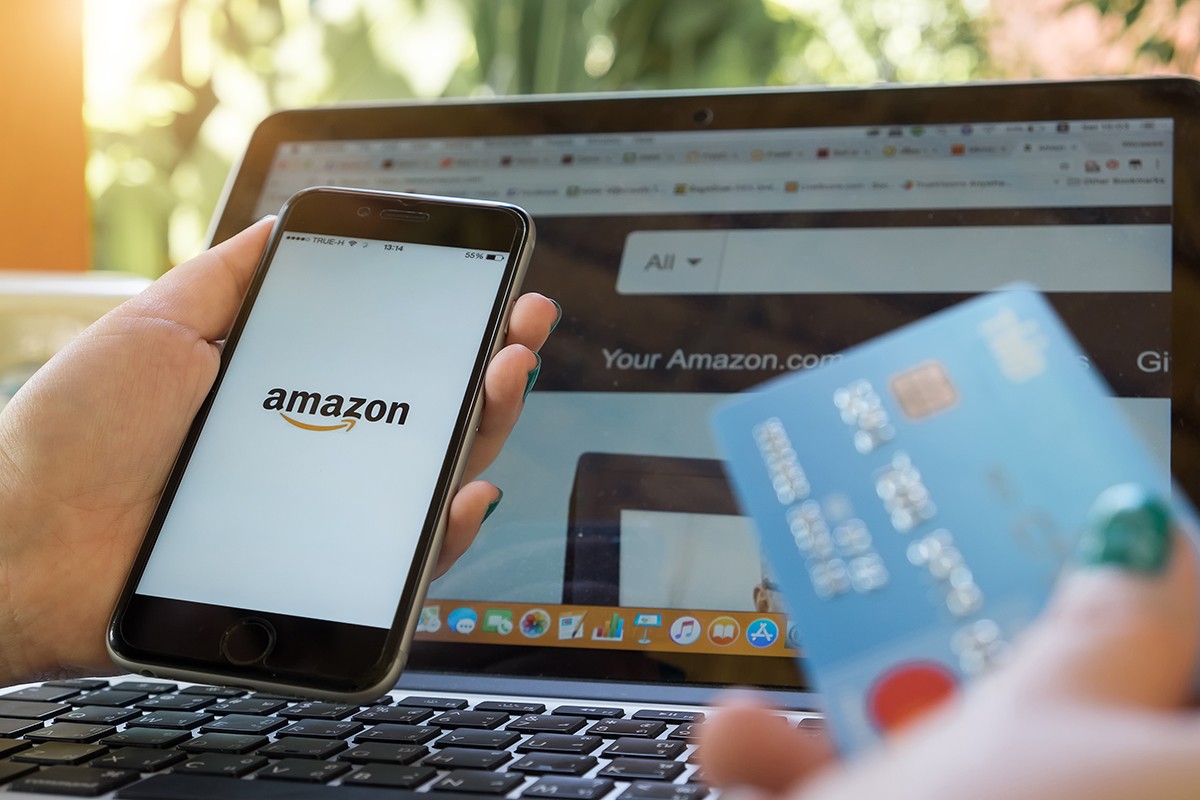
Though open wallets are the most common, there are many examples of closed wallets. This type of wallet is connected to a specific party, like a bank. With a closed wallet, you will not be able to make any transactions with anyone other than the merchant to which the closed wallet is connected.
Semi-closed wallets
Finally, we come to semi-closed wallets. This type of digital wallet will enable the holder to conduct financial transactions with multiple parties, but only if an existing agreement has been validated between the mobile wallet and the merchant.
We should point out that you will only be able to have access to a cash withdrawal if you are using an open wallet. Neither a closed nor semi-closed wallet will let you do so, as the transactions conducted within them are merchant specific.
How do I add an ID to Apple Wallet?
Did you know that you can add your driver's license to your Apple Wallet? This format has made this process achievable in just a few steps. Open your wallet and press the + icon. Then, add the state of the issue for your ID.
You'll then scan the front and back of your ID. There will be several security questions for you to answer. So long as you complete these successfully, your information will be sent to your state of record for verification. After that, you're all set!
Even though you can add your identification to your Apple Wallet for convenience, we urge you to keep a hard copy of it with you when you travel.
The digital form might be convenient and allow you to pass through the TSA at airports, but it is required for you to have a hard copy on you at all times. Consider having your ID in the digital wallet as a convenience only.
Final thoughts
While you cannot add most photos to digital wallets, there is an easy way to store your important photos on your smart device so that they can be easily accessed.
Follow the steps we outlined above, and don't forget to do a little bit of housekeeping within your important photos album periodically. Like the rest of your albums, these can become pretty cluttered over time if you let them.
We hope this post answered all of your questions. For additional information, we recommend reading the following posts:
How Long Does It Take To Transfer From Robinhood To Webull?
How Long Does It Take For Best Buy Credit Card To Arrive?
Can You Deposit A Check For Someone Else Into Their Account?



